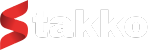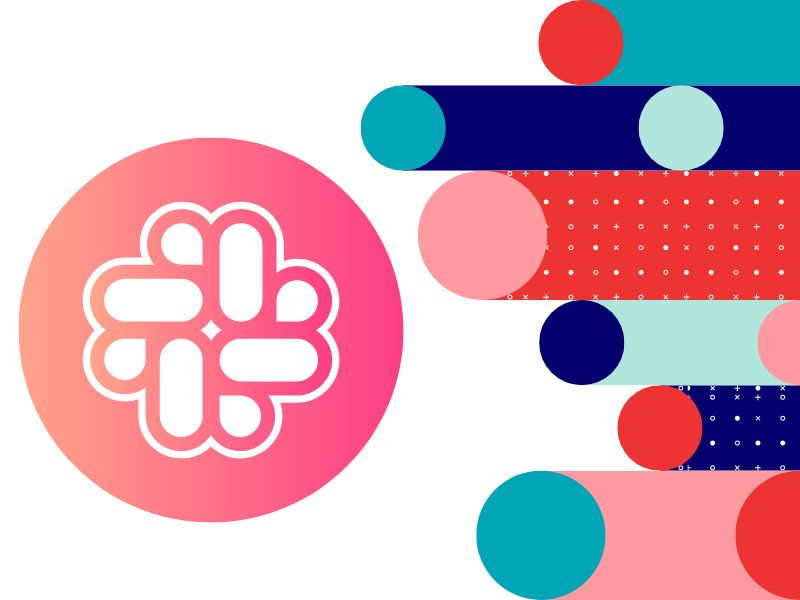Effective communication is the backbone of any successful project, enabling teams to collaborate seamlessly and stay informed. Stakko, a robust project management platform, offers integration with Slack to enhance team communication, streamline workflows, and ensure everyone is on the same page. This comprehensive guide will walk you through the benefits of integrating Stakko with Slack, how to set up the integration, and best practices for utilizing this powerful combination to boost your team’s productivity.
Introduction to Stakko and Slack Integration
1.1 Why Integrate Stakko with Slack?
Integrating Stakko with Slack offers several key benefits for project teams:
- Real-Time Communication: Instant updates and notifications about project activities directly in Slack channels.
- Centralized Information: Access all project-related information and discussions in one place.
- Improved Collaboration: Enhanced team collaboration with seamless communication and project management integration.
- Efficiency: Reduced need to switch between applications, saving time and improving productivity.
1.2 Overview of Slack
Slack is a popular messaging platform designed for team communication and collaboration. It provides channels for organizing conversations, direct messaging, file sharing, and integration with various tools, making it an essential part of modern team workflows.
Step 1: Setting Up the Integration
1.1 Prerequisites
Before you begin, ensure that you have:
- An active Stakko account with administrative access.
- A Slack workspace with administrative privileges.
1.2 Enabling Stakko Integration in Slack
Follow these steps to enable Stakko integration in Slack:
- Log in to Stakko: Access your Stakko account.
- Navigate to Integrations: Go to the ‘Settings’ section and select ‘Integrations’.
- Choose Slack: Find and select Slack from the list of available integrations.
- Authorize Integration: Click on ‘Authorize’ to connect Stakko with your Slack workspace. You will be redirected to Slack’s authorization page.
- Select Slack Workspace: Choose the Slack workspace you want to integrate with and grant the necessary permissions.
- Confirm Authorization: Once authorized, you will be redirected back to Stakko, confirming that the integration is active.
1.3 Configuring Slack Notifications
Set up notifications to ensure your team receives real-time updates from Stakko in Slack.
- Go to Notification Settings: In Stakko, navigate to ‘Settings’ and then ‘Notifications’.
- Select Slack Notifications: Choose the types of notifications you want to receive in Slack, such as task updates, project milestones, or comments.
- Assign Channels: Assign specific Slack channels where notifications will be posted. For example, project-related updates can be sent to a project-specific channel.
- Save Settings: Save your notification preferences to enable real-time updates.
Step 2: Utilizing Stakko and Slack Integration
2.1 Real-Time Updates
Stay informed with real-time updates on project activities directly in Slack.
- Task Updates: Receive notifications when tasks are created, updated, or completed.
- Milestone Achievements: Get alerts when project milestones are reached, keeping the team aware of progress.
- Comments and Discussions: Stay in the loop with notifications for new comments or discussions on tasks and projects.
2.2 Centralized Communication
Use Slack channels to centralize communication for different projects and teams.
- Create Project Channels: Set up dedicated Slack channels for each project to keep conversations organized.
- Pin Important Messages: Pin key messages or updates in the channel for easy reference.
- Threaded Conversations: Use threaded conversations to keep discussions on specific tasks or issues organized.
2.3 Enhanced Collaboration
Boost team collaboration by integrating Stakko’s project management capabilities with Slack’s communication features.
- Share Files and Documents: Share project-related files and documents directly in Slack channels.
- Assign Tasks via Slack: Create and assign tasks in Stakko directly from Slack using slash commands or bot integrations.
- Real-Time Feedback: Provide immediate feedback on tasks and projects through Slack, ensuring quick resolution of issues.
Step 3: Best Practices for Using Stakko and Slack Integration
3.1 Organize Your Slack Channels
Keep your Slack workspace organized to maximize efficiency and productivity.
- Naming Conventions: Use clear and consistent naming conventions for channels (e.g., #project-name, #team-name).
- Channel Purpose: Clearly define the purpose of each channel in the channel description.
- Archiving: Regularly archive inactive channels to keep the workspace uncluttered.
3.2 Manage Notifications Effectively
Avoid notification overload by managing your Slack notifications effectively.
- Customize Notification Settings: Adjust notification preferences to receive only the most relevant updates.
- Do Not Disturb: Use Slack’s Do Not Disturb mode during focused work periods to minimize interruptions.
- Channel-Specific Notifications: Customize notifications for specific channels based on their importance.
3.3 Foster a Collaborative Culture
Promote a collaborative culture within your team to make the most of the Stakko and Slack integration.
- Encourage Open Communication: Foster an environment where team members feel comfortable sharing updates and asking questions.
- Regular Check-Ins: Schedule regular check-ins and status updates to keep everyone aligned.
- Recognition and Feedback: Use Slack to recognize team achievements and provide constructive feedback.
Step 4: Advanced Integration Features
4.1 Using Slack Bots
Leverage Slack bots to automate tasks and improve efficiency.
- Task Creation Bot: Use a bot to create tasks in Stakko from Slack messages.
- Reminder Bot: Set up bots to send reminders about upcoming deadlines and milestones.
- Report Bot: Configure bots to generate and share project reports in Slack channels.
4.2 Integrating with Other Tools
Expand the functionality of your Stakko and Slack integration by connecting with other tools.
- Google Drive/Dropbox: Integrate with cloud storage solutions to easily share files and documents.
- Calendar Integration: Sync with your calendar to schedule meetings and track deadlines.
- Third-Party Apps: Explore other third-party apps that can be integrated with Slack to enhance your workflow.
4.3 Custom Workflows
Create custom workflows to automate repetitive tasks and streamline your processes.
- Zapier Integration: Use Zapier to create custom workflows that trigger actions in Stakko based on Slack events.
- Custom APIs: Develop custom API integrations to connect Stakko and Slack with other business applications.
- Workflow Automation: Automate routine tasks such as task assignments, notifications, and reporting to save time and reduce manual effort.
Conclusion
Integrating Stakko with Slack offers a powerful combination of project management and communication tools that can significantly enhance your team’s productivity and collaboration. By following this guide, you can set up the integration, utilize its features effectively, and implement best practices to maximize its benefits.
Start using Stakko and Slack together today to streamline your workflows, improve communication, and keep your projects on track. With the right setup and utilization, you can create a more efficient and collaborative working environment that drives your team’s success.