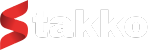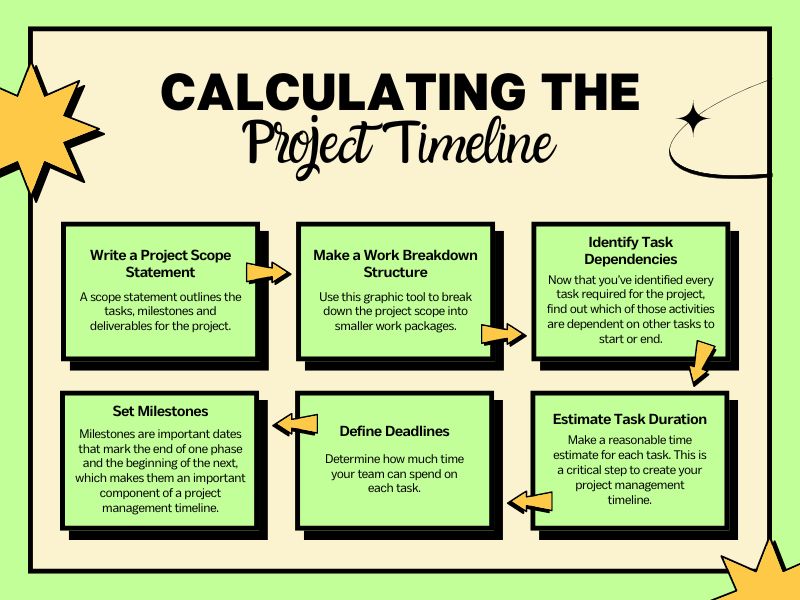Efficient project management is crucial for the success of any business, and planning your project schedule is a key component of this process. Stakko offers a powerful Gantt chart feature that allows project managers to visualize their project timelines, allocate resources effectively, and ensure that all tasks are completed on schedule. This comprehensive guide will help you understand how to utilize Stakko’s Gantt chart to plan your project schedule efficiently, from setting up your project to monitoring progress and adjusting plans as needed.
Introduction to Gantt Charts
1.1 What is a Gantt Chart?
A Gantt chart is a visual project management tool that illustrates a project schedule. It shows the start and finish dates of various tasks, their duration, and their dependencies. This allows project managers to see the entire project timeline at a glance and track the progress of individual tasks.
1.2 Benefits of Using Gantt Charts
Gantt charts offer several advantages for project planning and management:
- Visualization: Provides a clear visual representation of the project timeline and task dependencies.
- Resource Management: Helps in allocating resources efficiently and avoiding over-commitment.
- Deadline Tracking: Enables monitoring of task deadlines to ensure timely completion.
- Collaboration: Facilitates better communication and collaboration among team members.
Step 1: Setting Up Your Project in Stakko
1.1 Creating a New Project
To get started with planning your project schedule using Stakko’s Gantt chart, you first need to create a new project.
- Log in to your Stakko account.
- Navigate to the ‘Projects’ section.
- Click on ‘Create New Project’.
- Enter the project details, including the project name, description, start date, and end date.
- Save the project.
1.2 Adding Project Members
Next, add team members who will be working on the project.
- Open the project you just created.
- Navigate to the ‘Team’ section.
- Click on ‘Add Members’.
- Select the team members from your employee list and assign them roles.
- Save the changes.
Step 2: Defining Project Tasks and Milestones
2.1 Creating Tasks
Break down your project into manageable tasks to create a detailed project plan.
- Go to the ‘Tasks’ section within your project.
- Click on ‘Add Task’.
- Enter the task details, including the task name, description, assignee, start date, and due date.
- Repeat this process for all tasks in your project.
2.2 Setting Milestones
Milestones are critical checkpoints in your project that help you track progress and ensure that key goals are met on time.
- Navigate to the ‘Milestones’ section in your project.
- Click on ‘Add Milestone’.
- Enter the milestone details, including the milestone name, description, and due date.
- Save the milestone.
Step 3: Using the Gantt Chart in Stakko
3.1 Accessing the Gantt Chart
Once your tasks and milestones are defined, you can view them in the Gantt chart.
- Open your project in Stakko.
- Navigate to the ‘Gantt Chart’ section.
- The Gantt chart will display all your tasks and milestones along the project timeline.
3.2 Customizing the Gantt Chart
Customize the Gantt chart to suit your project’s specific needs.
- Adjust Task Durations: Click and drag the edges of a task bar to adjust its duration.
- Set Task Dependencies: Link tasks by dragging from the end of one task bar to the start of another to create dependencies.
- Change Task Colors: Customize task colors to differentiate between various types of tasks or project phases.
3.3 Adding Task Details
Include additional details for each task directly on the Gantt chart.
- Click on a task bar in the Gantt chart.
- Enter or update task details such as progress percentage, assigned resources, and notes.
- Save the changes.
Step 4: Managing Task Dependencies and Critical Path
4.1 Setting Up Dependencies
Dependencies are relationships between tasks that dictate the order in which tasks should be completed.
- Identify tasks that must be completed before others can start.
- In the Gantt chart, click on the end of the predecessor task and drag to the start of the successor task to create a dependency link.
- Repeat for all necessary dependencies.
4.2 Identifying the Critical Path
The critical path is the longest sequence of tasks that determines the minimum project duration.
- Review your Gantt chart to identify the critical path.
- Ensure that all tasks on the critical path are prioritized and monitored closely.
- Adjust task durations and dependencies as needed to optimize the project schedule.
Step 5: Monitoring and Updating Your Project Schedule
5.1 Tracking Progress
Regularly update the progress of tasks to keep your Gantt chart accurate.
- Click on a task bar in the Gantt chart.
- Update the progress percentage based on the current status of the task.
- Save the changes.
5.2 Adjusting Schedules
If there are delays or changes in the project scope, adjust the schedule accordingly.
- In the Gantt chart, click and drag task bars to new start or end dates as needed.
- Update dependencies to reflect any changes in task order.
- Communicate changes to all team members to ensure everyone is aligned.
5.3 Using Baselines
Set a project baseline to compare the current schedule with the original plan.
- Navigate to the ‘Baseline’ section in the Gantt chart.
- Click on ‘Set Baseline’.
- Use the baseline to track deviations and make necessary adjustments to keep the project on track.
Step 6: Collaborating with Your Team
6.1 Sharing the Gantt Chart
Ensure that all team members have access to the Gantt chart for better collaboration.
- Navigate to the ‘Share’ section in your project.
- Select the team members you want to share the Gantt chart with.
- Set permissions for viewing or editing the Gantt chart.
- Share the link or provide access within Stakko.
6.2 Communicating Updates
Use Stakko’s communication tools to keep your team informed about project updates.
- Post updates in the project’s message board.
- Use the internal chat feature to discuss changes and progress with team members.
- Set up notifications for task updates, deadlines, and milestones.
Step 7: Generating Reports
7.1 Creating Progress Reports
Generate progress reports to provide stakeholders with an overview of the project status.
- Navigate to the ‘Reports’ section in Stakko.
- Select ‘Progress Reports’.
- Customize the report by selecting the date range, tasks, and milestones to include.
- Generate and download the report for sharing with stakeholders.
7.2 Analyzing Performance
Use Stakko’s reporting tools to analyze project performance and identify areas for improvement.
- Generate various reports such as task completion rates, resource utilization, and milestone achievement.
- Review the reports to identify any bottlenecks or resource constraints.
- Adjust the project plan and resource allocation based on the analysis.
Conclusion
Stakko’s Gantt chart is a powerful tool that helps project managers plan, visualize, and manage their project schedules effectively. By following this step-by-step guide, you can leverage the full potential of Stakko’s Gantt chart to ensure that your projects are completed on time and within budget. The Gantt chart’s ability to visualize tasks, manage dependencies, and track progress makes it an indispensable tool for modern project management.
Start using Stakko’s Gantt chart today to streamline your project planning process and improve team collaboration. With its user-friendly interface and robust features, Stakko is the ideal solution for managing complex projects and achieving your business goals.