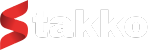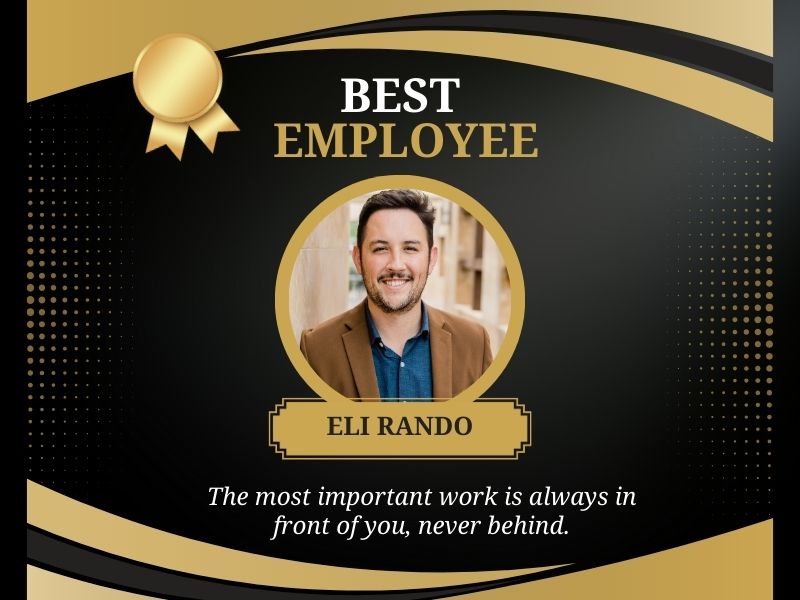Managing employee attendance and leave efficiently is crucial for maintaining productivity and ensuring smooth operations within any organization. Stakko offers a comprehensive set of features designed to streamline attendance and leave tracking, making it easier for managers to oversee their teams and for employees to manage their schedules. In this detailed guide, we will explore how to effectively utilize Stakko’s attendance and leave tracking features to enhance your employee management processes.
Introduction to Stakko’s Employee Management Features
Stakko is a versatile project management platform that includes robust employee management tools. These features are designed to help businesses track attendance, manage leave requests, and maintain accurate records. Here’s an overview of what Stakko offers for employee management:
- Attendance Tracking: Monitor daily attendance, check-ins, and check-outs.
- Leave Management: Handle leave requests, approvals, and balances.
- Reports and Analytics: Generate detailed attendance and leave reports.
- Notifications: Receive real-time notifications for attendance and leave activities.
- Integration: Seamless integration with other Stakko features and external systems.
Let’s dive into each feature and learn how to make the most out of them.
Step 1: Setting Up Employee Profiles
1.1 Adding Employees
Before you can start tracking attendance and leave, you need to add your employees to Stakko.
- Log in to your Stakko account.
- Navigate to the ‘Employees’ section.
- Click on ‘Add Employee’.
- Enter the employee’s details, including name, contact information, job title, and department.
- Save the employee profile.
1.2 Setting Up Roles and Permissions
Define roles and permissions to control access to various features based on the employee’s responsibilities.
- Go to the ‘Settings’ section.
- Select ‘Roles and Permissions’.
- Create new roles or edit existing ones.
- Assign permissions to each role based on the employee’s job functions.
- Save the changes.
Step 2: Tracking Attendance
2.1 Configuring Attendance Settings
Set up attendance tracking parameters to suit your organization’s policies.
- Navigate to the ‘Settings’ section.
- Select ‘Attendance Settings’.
- Configure settings such as working hours, overtime rules, and grace periods for check-ins.
- Save the settings.
2.2 Daily Attendance Tracking
Stakko allows employees to check in and check out, making it easy to monitor attendance.
- Employees log in to their Stakko accounts.
- Navigate to the ‘Attendance’ section.
- Click on ‘Check In’ at the start of the workday.
- Click on ‘Check Out’ at the end of the workday.
2.3 Monitoring Attendance
Managers can view and monitor attendance records to ensure compliance with company policies.
- Go to the ‘Attendance’ section.
- Select ‘Attendance Logs’.
- Filter logs by date, employee, or department to review attendance records.
- Address any irregularities or issues with the concerned employees.
Step 3: Managing Leave Requests
3.1 Setting Up Leave Types
Define various leave types (e.g., annual leave, sick leave, maternity leave) and their respective policies.
- Navigate to the ‘Settings’ section.
- Select ‘Leave Settings’.
- Click on ‘Add Leave Type’.
- Enter details such as leave type name, duration, and applicable rules.
- Save the leave type.
3.2 Submitting Leave Requests
Employees can easily submit leave requests through Stakko.
- Employees log in to their Stakko accounts.
- Navigate to the ‘Leave’ section.
- Click on ‘Request Leave’.
- Select the leave type, enter the start and end dates, and provide a reason for the leave.
- Submit the request.
3.3 Approving Leave Requests
Managers can review and approve or reject leave requests.
- Go to the ‘Leave’ section.
- Select ‘Leave Requests’.
- Review the details of each leave request.
- Approve or reject the request, adding any comments if necessary.
- The employee will receive a notification regarding the decision.
Step 4: Viewing Leave Balances and History
4.1 Checking Leave Balances
Employees can view their leave balances to stay informed about their available leave.
- Employees log in to their Stakko accounts.
- Navigate to the ‘Leave’ section.
- Select ‘Leave Balances’.
- View the available balance for each leave type.
4.2 Reviewing Leave History
Both employees and managers can review the leave history for better transparency and record-keeping.
- Go to the ‘Leave’ section.
- Select ‘Leave History’.
- Filter the records by employee, leave type, or date range.
- Review the details of past leave requests and approvals.
Step 5: Generating Attendance and Leave Reports
5.1 Creating Attendance Reports
Generate attendance reports to analyze employee attendance patterns and identify any issues.
- Navigate to the ‘Reports’ section.
- Select ‘Attendance Reports’.
- Customize the report by selecting filters such as date range, employee, or department.
- Generate and download the report for further analysis.
5.2 Creating Leave Reports
Use leave reports to track leave utilization and ensure compliance with company policies.
- Go to the ‘Reports’ section.
- Select ‘Leave Reports’.
- Customize the report by selecting filters such as date range, leave type, or employee.
- Generate and download the report for review.
Step 6: Real-Time Notifications
6.1 Setting Up Notifications
Stay updated with real-time notifications for attendance and leave activities.
- Navigate to the ‘Settings’ section.
- Select ‘Notifications’.
- Choose the types of notifications you want to receive (e.g., leave requests, check-ins, check-outs).
- Set the notification methods (e.g., email, Slack, Pusher, One Signal).
- Save the settings.
6.2 Managing Notifications
Ensure that the right people receive the necessary notifications.
- Go to the ‘Settings’ section.
- Select ‘Notification Settings’.
- Assign notifications to relevant employees or managers based on their roles.
- Save the changes.
Step 7: Integrating with Other Stakko Features
7.1 Integration with Project Management
Link attendance and leave data with project management to ensure resource availability.
- Navigate to the ‘Projects’ section.
- Select a project.
- View the availability of team members based on their attendance and leave status.
- Adjust project schedules and task assignments accordingly.
7.2 Integration with Payroll
Use attendance and leave data to streamline your payroll processes.
- Navigate to the ‘Reports’ section.
- Generate detailed attendance and leave reports.
- Integrate these reports with your payroll system to calculate accurate salaries and deductions.
Step 8: Ensuring Compliance and Accuracy
8.1 Regular Audits
Conduct regular audits of attendance and leave records to ensure accuracy and compliance with company policies.
- Go to the ‘Reports’ section.
- Generate detailed attendance and leave reports.
- Review the reports to identify any discrepancies or irregularities.
- Address any issues promptly to maintain accurate records.
8.2 Employee Self-Service
Empower employees to manage their own attendance and leave records.
- Ensure all employees have access to their Stakko accounts.
- Provide training on how to use the attendance and leave features.
- Encourage employees to regularly check and update their records.
Conclusion
Stakko offers a comprehensive suite of features to streamline attendance and leave tracking, making it easier for managers to oversee their teams and for employees to manage their schedules. By following this step-by-step guide, you can leverage Stakko’s powerful tools to enhance your employee management processes, improve accuracy, and ensure compliance with company policies.
With Stakko, you can save time, reduce errors, and maintain a clear overview of your team’s attendance and leave status, allowing you to focus on growing your business. Start using Stakko today and experience the benefits of efficient employee management. With its user-friendly interface and robust features, Stakko is the ideal solution for all your attendance and leave tracking needs.