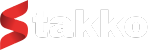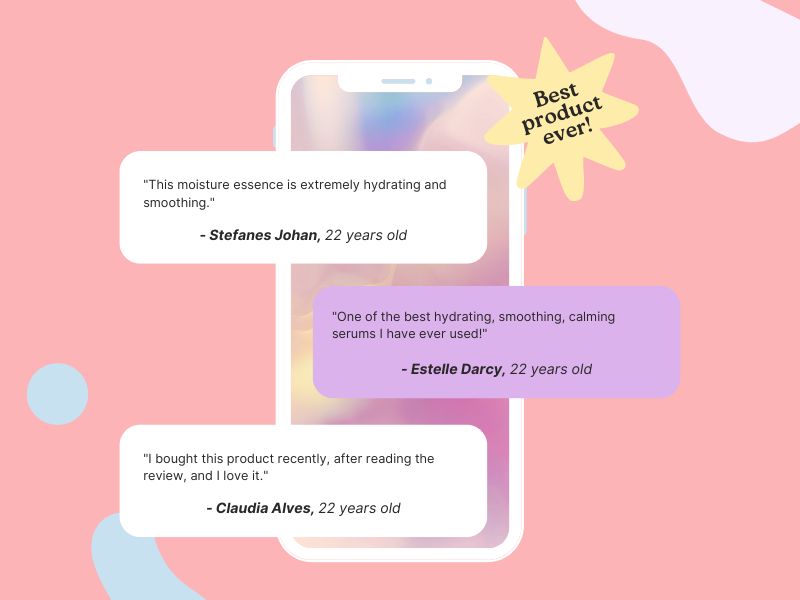Managing client projects can be a daunting task, especially when dealing with multiple clients, deadlines, and team members. Stakko, with its comprehensive suite of project management tools, makes it easier to keep everything organized and on track. In this step-by-step guide, we will walk you through how to effectively track client projects using Stakko, ensuring that you can manage your tasks efficiently, meet your deadlines, and keep your clients satisfied.
Introduction to Stakko
Stakko is a powerful project management platform designed to help businesses of all sizes manage their projects, clients, and teams effectively. With features like task management, time tracking, invoicing, and real-time notifications, Stakko provides a one-stop solution for all your project management needs.
Key Features of Stakko
- Task Management: Organize tasks using Kanban boards and Gantt charts.
- Time Tracking: Monitor the time spent on tasks and projects.
- Client Management: Keep track of client details, communications, and project statuses.
- Invoicing and Proposals: Create, send, and manage invoices and proposals.
- Team Collaboration: Facilitate communication with internal chat and integration with tools like Slack.
- Real-Time Notifications: Stay updated with real-time notifications via Slack, Pusher, and One Signal.
Now, let’s dive into the step-by-step process of tracking client projects in Stakko.
Step 1: Setting Up Your Account
1.1 Register and Login
The first step is to create an account on Stakko. Visit Stakko.com and click on the ‘Sign Up’ button. Fill in your details, choose a plan that suits your needs, and complete the registration process. Once registered, log in to your account.
1.2 Setting Up Your Company Profile
After logging in, the next step is to set up your company profile. This includes adding your company name, logo, and other relevant details. This information will be used in invoices, proposals, and other client-facing documents.
- Go to the ‘Settings’ section.
- Click on ‘Company Profile’.
- Fill in the required details and upload your company logo.
- Save your changes.
Step 2: Adding Clients
2.1 Creating Client Profiles
Before you can start managing projects, you need to add your clients to Stakko. Each client will have a dedicated profile where you can store all relevant information.
- Navigate to the ‘Clients’ section.
- Click on ‘Add Client’.
- Enter the client’s details, including name, contact information, and company details.
- Save the client profile.
2.2 Managing Client Information
Once a client is added, you can view and edit their information at any time. This includes updating contact details, adding notes, and viewing project history.
- Go to the ‘Clients’ section.
- Select the client you want to edit.
- Make the necessary changes and save them.
Step 3: Creating Projects
3.1 Setting Up a New Project
With your clients added, you can now create projects for them. Each project will have its own set of tasks, timelines, and team members.
- Navigate to the ‘Projects’ section.
- Click on ‘Add Project’.
- Enter the project details, including the project name, client, start date, end date, and description.
- Save the project.
3.2 Adding Project Members
To ensure the right team members are assigned to each project, you need to add them as project members.
- Open the project you just created.
- Go to the ‘Team Members’ tab.
- Click on ‘Add Member’.
- Select the team members you want to add to the project and save.
3.3 Defining Project Milestones
Milestones are crucial for tracking the progress of a project. They help break down the project into manageable phases.
- Open the project.
- Navigate to the ‘Milestones’ tab.
- Click on ‘Add Milestone’.
- Enter the milestone details, including name, description, and due date.
- Save the milestone.
Step 4: Task Management
4.1 Creating Tasks
Tasks are the building blocks of your project. Each task should be clearly defined with a responsible team member and a deadline.
- Open the project.
- Go to the ‘Tasks’ tab.
- Click on ‘Add Task’.
- Enter the task details, including name, description, assignee, and due date.
- Save the task.
4.2 Using Kanban Boards
Kanban boards are a visual way to manage tasks. They allow you to see the status of each task at a glance.
- Open the project.
- Navigate to the ‘Kanban Board’ tab.
- Add tasks to different columns (e.g., To Do, In Progress, Done) based on their status.
- Drag and drop tasks between columns as they progress.
4.3 Planning with Gantt Charts
Gantt charts help you plan and visualize your project timeline.
- Open the project.
- Go to the ‘Gantt Chart’ tab.
- Add tasks to the chart and adjust their durations and dependencies.
- Use the chart to ensure your project stays on schedule.
Step 5: Time Tracking
5.1 Logging Time
Accurate time tracking is essential for billing clients and managing resources.
- Open the project.
- Navigate to the ‘Time Logs’ tab.
- Click on ‘Add Time Log’.
- Enter the details, including the task, date, hours worked, and a description.
- Save the time log.
5.2 Monitoring Time Spent
You can view and analyze the time spent on each task and project.
- Go to the ‘Reports’ section.
- Select ‘Time Logs’.
- Filter the report by project, team member, or date range to get detailed insights.
Step 6: Managing Invoices and Proposals
6.1 Creating Invoices
Billing your clients accurately is crucial for maintaining a healthy cash flow.
- Navigate to the ‘Invoices’ section.
- Click on ‘Create Invoice’.
- Select the client and add the project details.
- Add line items for the tasks or services provided.
- Save and send the invoice to the client.
6.2 Converting Invoices to Credit Notes
If a client overpays or you need to issue a refund, you can convert an invoice to a credit note.
- Open the invoice.
- Click on ‘Convert to Credit Note’.
- Confirm the conversion and save.
6.3 Sending Proposals and Estimates
Before starting a project, you might need to send a proposal or estimate to the client.
- Go to the ‘Proposals/Estimates’ section.
- Click on ‘Create Proposal/Estimate’.
- Enter the client details and project scope.
- Save and send the document to the client.
Step 7: Communication and Collaboration
7.1 Using Internal Chat
Effective communication is key to successful project management.
- Navigate to the ‘Messages’ section.
- Select a team member or create a group chat.
- Start the conversation and use it to discuss project details, share files, and collaborate.
7.2 Integrating with Slack
If your team uses Slack, you can integrate it with Stakko for seamless communication.
- Go to the ‘Integrations’ section.
- Select ‘Slack’ and follow the instructions to connect your Slack workspace.
- Use Slack channels to receive Stakko notifications and updates.
Step 8: Real-Time Notifications
8.1 Setting Up Notifications
Stay updated with real-time notifications to ensure you never miss an important update.
- Navigate to the ‘Settings’ section.
- Go to ‘Notifications’.
- Select the types of notifications you want to receive (e.g., task updates, time logs, invoices).
- Choose the notification method (e.g., email, Slack, Pusher, One Signal).
Step 9: Reporting and Analytics
9.1 Generating Reports
Reports provide valuable insights into your project performance and help you make informed decisions.
- Go to the ‘Reports’ section.
- Select the type of report you need (e.g., tasks, timelogs, finance, attendance).
- Customize the report by selecting filters and date ranges.
- Generate and download the report.
9.2 Analyzing Project Data
Use the data from reports to analyze your project performance.
- Review the reports regularly to track progress and identify any issues.
- Use the insights to improve your project management processes and make data-driven decisions.
Conclusion
Stakko offers a comprehensive suite of tools to help you manage and track client projects effectively. By following this step-by-step guide, you can streamline your project management processes, improve team collaboration, and ensure that your projects are completed on time and within budget. Whether you are managing a small team or a large organization, Stakko provides the flexibility and functionality you need to succeed.
Start using Stakko today and experience the benefits of efficient project management. With its user-friendly interface and powerful features, Stakko is the ideal solution for all your project tracking needs.